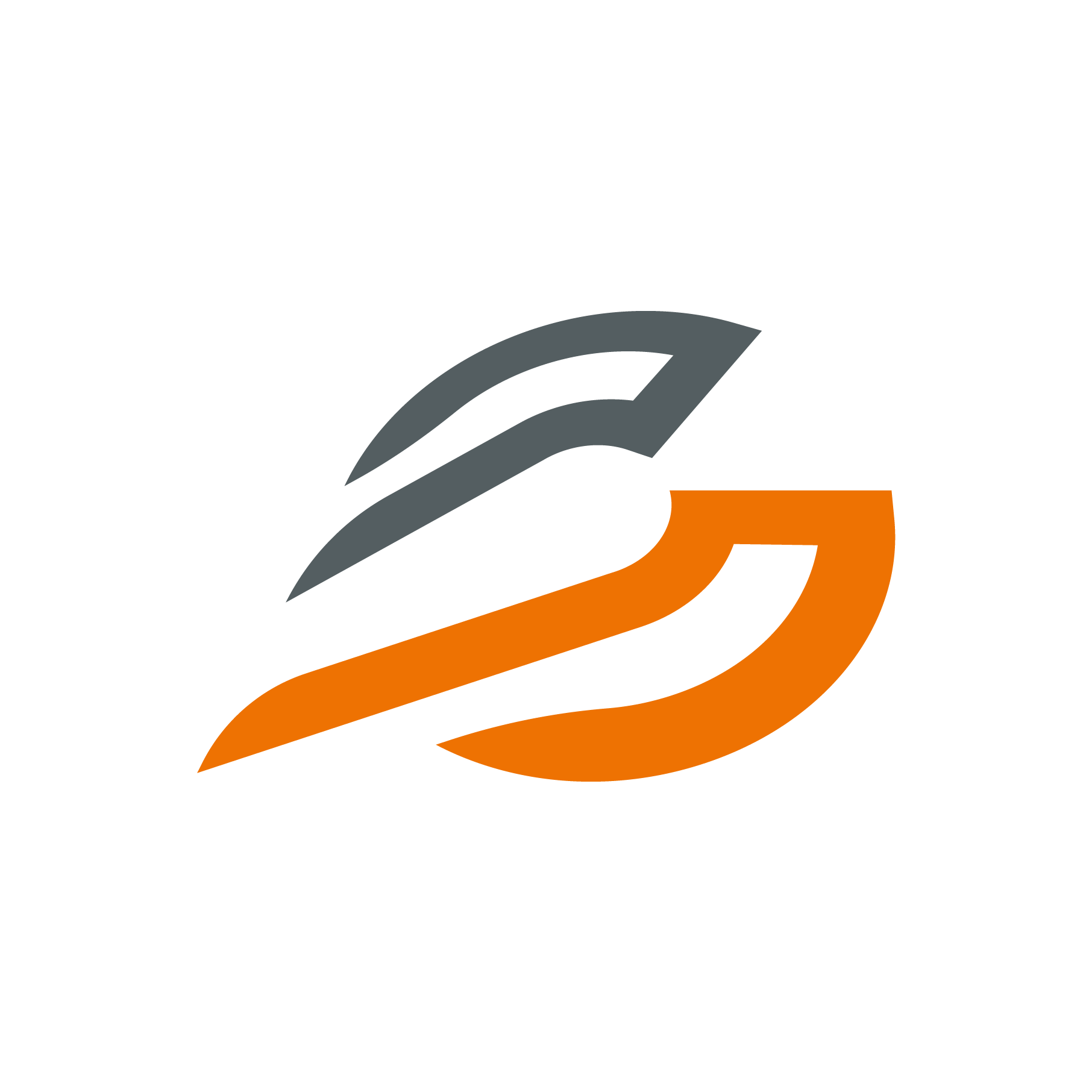Authentication
Authentication is the process of verifying the identity of a user or entity. It ensures that the person or system trying to access a resource is who they claim to be.
Content:
Key Concepts
- Credentials: Information used to verify identity, typically a username and password, but can also include biometric data, security tokens, or digital certificates.
- Authentication Methods:
- Password-Based: Users provide a username and password.
- Multi-Factor Authentication (MFA): Combines two or more credentials (e.g., password and a one-time code sent to a mobile device).
- Token-Based: Utilizes tokens generated by a secure system, often through protocols like OAuth.
- Authentication Protocols:
- OAuth: Commonly used for token-based authentication and authorization.
- SAML (Security Assertion Markup Language): Used for exchanging authentication and authorization data between parties.
- LDAP (Lightweight Directory Access Protocol): Used for accessing and maintaining distributed directory information services over an IP network.
Authorization
Authorization is the process of determining what an authenticated user is allowed to do. It controls access to resources and operations based on the user's permissions and roles.
Key Concepts
- Roles: Define a set of permissions. Users are assigned roles which aggregate permissions, simplifying management.
- Permissions: Specific rights to perform certain actions (e.g., read, write, delete).
- Access Control Models:
- Role-Based Access Control (RBAC): Access is granted based on user roles.
- Attribute-Based Access Control (ABAC): Access is based on attributes (e.g., user attributes, resource attributes, environment attributes).
- Discretionary Access Control (DAC): The owner of the resource controls who has access.
- Mandatory Access Control (MAC): Access policies are determined by a central authority, not the owner.
Authentication clients
Public
Retrieving data from a Data Management Tool without requiring a login is typically achieved through the use of publicly accessible APIs or data endpoints. These endpoints are configured to allow unauthenticated access, providing users with the ability to query and fetch data directly. This approach is often used for public datasets or when the data needs to be integrated into applications that do not manage user authentication. To ensure security and proper usage, such APIs are commonly protected by other mechanisms, such as API keys, rate limiting, and usage monitoring. Additionally, data access might be restricted to read-only operations, and sensitive information is excluded or anonymized to prevent unauthorized data exposure. This setup enables seamless and efficient data retrieval while maintaining a balance between accessibility and security.
Keycloak
Securing data retrieval from a Data Management Tool using Keycloak ensures that only authorized users can access the resources. Keycloak is a powerful open-source identity and access management tool that provides a centralized authentication and authorization server. To secure access, users must first authenticate with Keycloak by entering their credentials. Upon successful authentication, Keycloak issues a JWT (JSON Web Token) that contains the user's identity and permissions.
During each data retrieval request, the client sends this token along with the request to the Data Management Tool. The tool validates the token and checks the included permissions to ensure that the user has the necessary access rights. These token-based checks allow for granular control over access, ensuring that only authorized users can view or manipulate specific data.
Furthermore, Keycloak can implement various authentication and authorization policies, such as role-based access control (RBAC) or attribute-based access control (ABAC), to further refine access control. By integrating Keycloak, a robust security framework is established, preventing unauthorized access while providing flexible and scalable user access management. This approach not only enhances security but also streamlines the management of user permissions and roles across the organization.
Custom client
It is also possible to develop a custom client that controls access to resources. By writing your own client, you can tailor the authentication and authorization processes to meet specific requirements. This client can interact with Keycloak to authenticate users, obtain JWT tokens, and validate these tokens before granting access to the resources. Implementing a custom client provides greater flexibility and allows for the integration of additional security measures, custom user interfaces, and specific business logic. This approach ensures that access control is precisely aligned with the unique needs of your application, offering a more customized and potentially more secure solution.